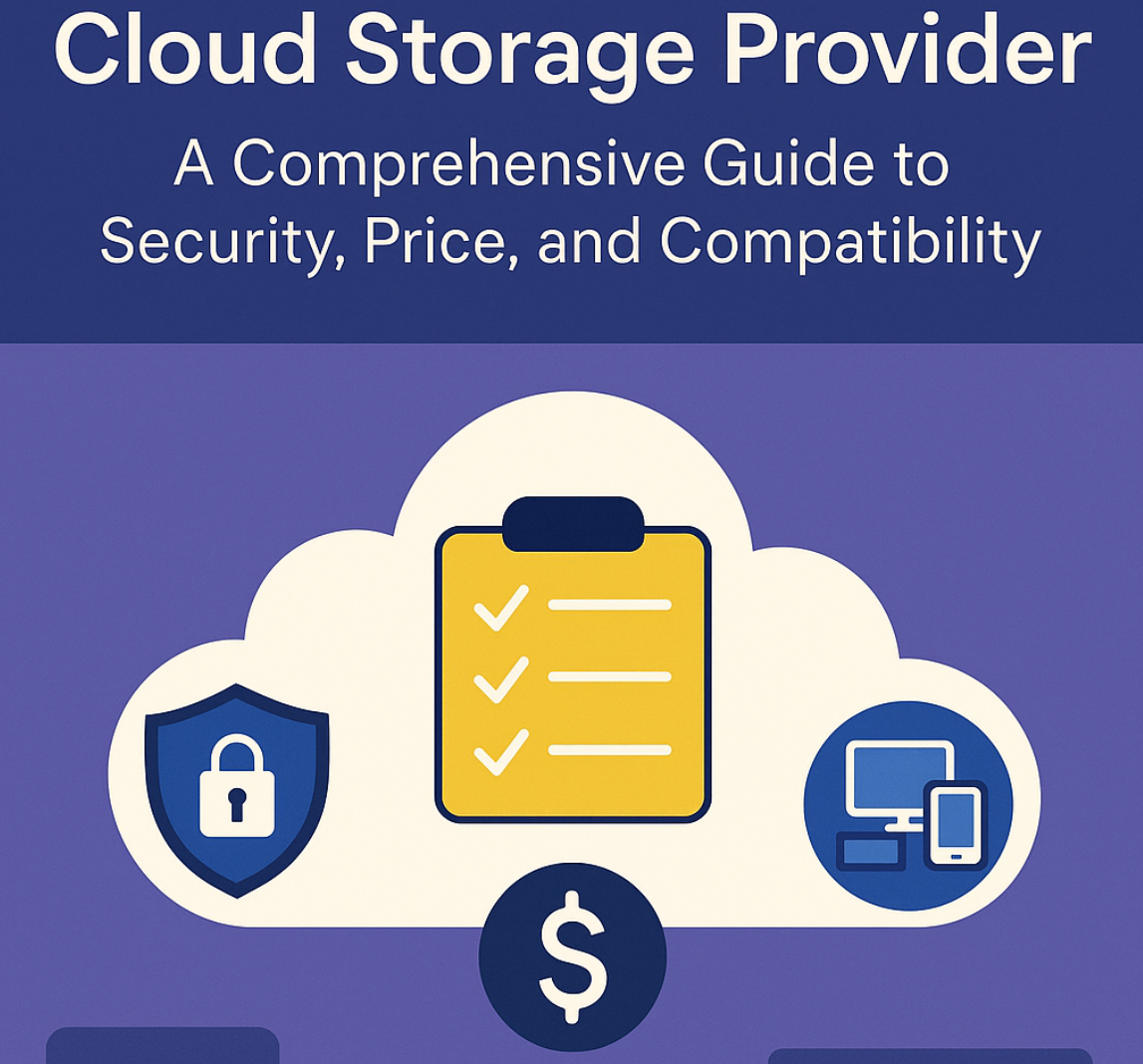How to Format and Mount Ext4 Filesystems in Linux – Step-by-Step Guide
Published on: July 20, 2025 | Category: Linux Storage | Author: wowstorage.com
Creating Partitions, Formatting, Mounting, Fstab Entry
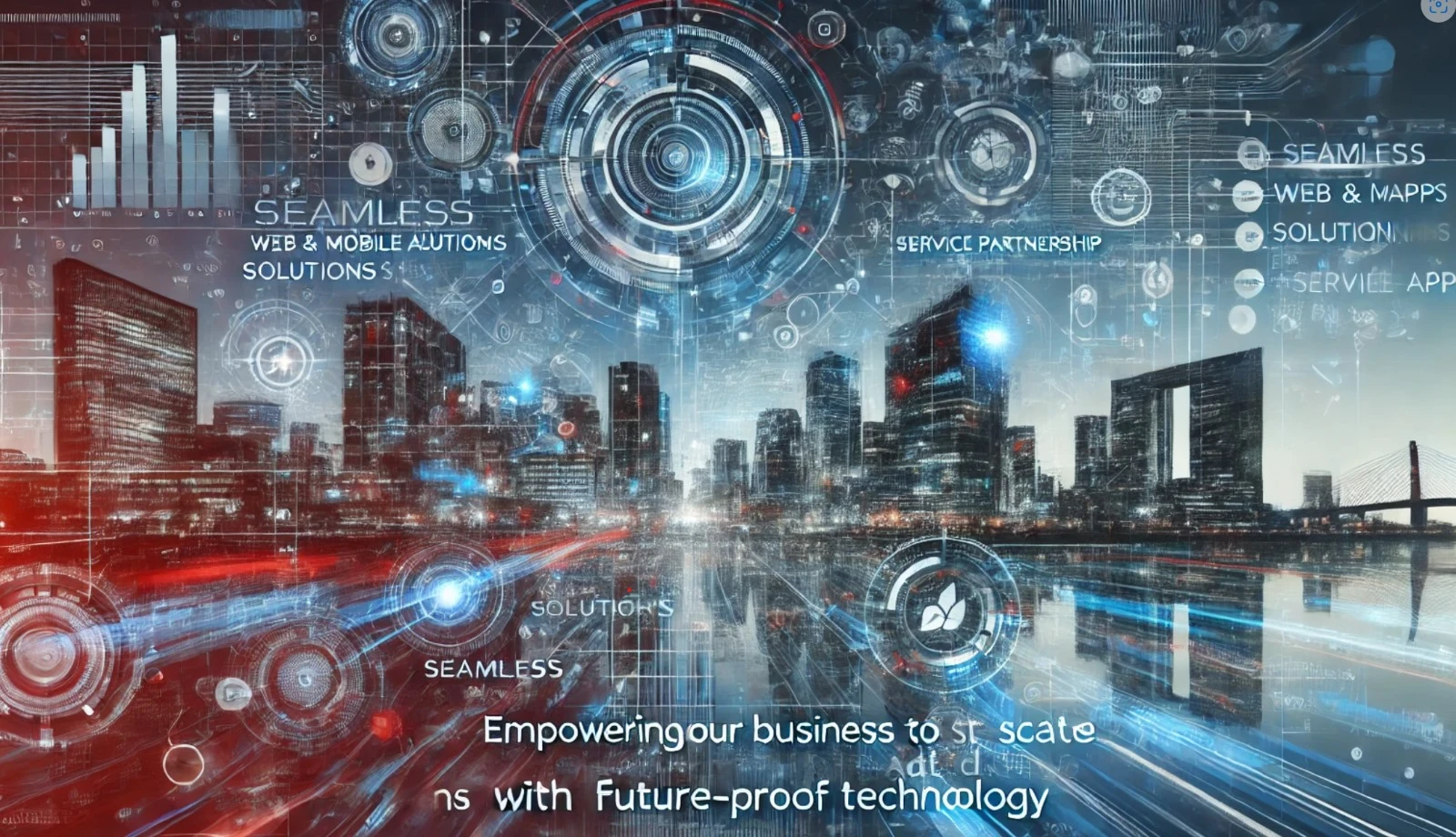
Ext4 is one of the most widely used Linux filesystems due to its stability, performance, and ease of use. In this tutorial, we’ll walk through how to create an Ext4 partition, format it, mount it manually, and configure your system to mount it automatically on boot using the /etc/fstab file.
Step 1: Identify the Disk
Before partitioning, identify the device you want to format. Use the following command:
lsblkExample output:
NAME MAJ:MIN RM SIZE RO TYPE MOUNTPOINT
sda 8:0 0 50G 0 disk
├─sda1 8:1 0 48G 0 part /
└─sda2 8:2 0 2G 0 part [SWAP]
sdb 8:16 0 100G 0 disk
We’ll use /dev/sdb in this guide.
Step 2: Create a Partition
Use fdisk or parted to create a partition on the target disk.
<php>
ecgisudo fdisk /dev/sdbInside fdisk:
- Press
nto create a new partition - Press
pfor primary - Press
wto write changes
This creates /dev/sdb1.
Step 3: Format the Partition with Ext4
Once the partition is created, format it using mkfs.ext4:
sudo mkfs.ext4 /dev/sdb1This formats the partition with Ext4 filesystem.
Step 4: Create Mount Point
Create a directory where the partition will be mounted:
sudo mkdir /mnt/dataStep 5: Mount the Partition
Mount the partition manually to verify it works:
sudo mount /dev/sdb1 /mnt/dataCheck the mount with:
df -h | grep sdb1Step 6: Make the Mount Persistent with fstab
Find the UUID of the partition using:
sudo blkid /dev/sdb1Output:
/dev/sdb1: UUID="a1b2c3d4-5678-9eab-cdef-1234567890ab" TYPE="ext4"Edit /etc/fstab and add:
UUID=a1b2c3d4-5678-9eab-cdef-1234567890ab /mnt/data ext4 defaults 0 2Then test fstab entry:
sudo mount -aNo errors means it worked!
Tips & Best Practices
- Use UUID instead of device name to avoid boot issues after disk renumbering.
- For external drives, consider
noatimeornodiratimeto improve performance. - Always back up data before formatting disks.
Conclusion
That’s it! You’ve successfully formatted and mounted an Ext4 filesystem in Linux. This is the most common and beginner-friendly setup for secondary storage in Linux environments, including servers and desktops.
For advanced setups, you can explore LVM on top of Ext4, encryption with LUKS, or performance tuning using mount options.
© 2025 wowstorage.com | ← Back to Filesystems Guide